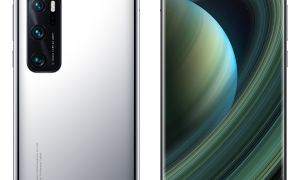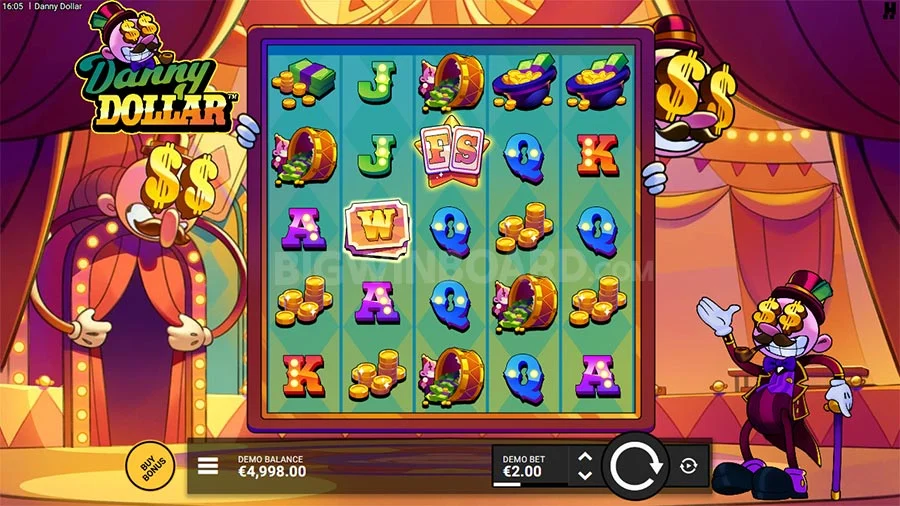Yes, You heard it right there is a Updated version of GCam for Xiaomi Mi 10 Ultra, Now you can install Google Camera (GCam) on your Xiaomi Mi 10 Ultra without Rooting your phone. Camera2API is already enabled on this phone by default.
Yes, You heard it right there is a Updated version of GCam for Xiaomi Mi 10 Ultra, Now you can install Google Camera (GCam) on your Xiaomi Mi 10 Ultra without Rooting your phone. Camera2API is already enabled on this phone by default.
This Google Camera (GCam) build can access all the Cameras available on Xiaomi Mi 10 Ultra. So its a full featured Google Camera. This has been tested and verified.
What is Google Camera (AKA GCam)?
Google Camera is the camera app for the Google Nexus and Google Pixel phones. It is not designed or intended to be run on other phones.
Installation instructions
1 – Click here to download the latest GCam APK optimized for Xiaomi Mi 10 Ultra
2 – Install the APK
3 – Give all the requested permissions
4 – Download Config XML for Xiaomi Mi 10 Ultra
5 – Open the Google Camera and Load the Config XML
How to Load XML Configs
This GCam versions for Xiaomi Mi 10 Ultra support import/export of .xml files, allowing users to quickly load the best settings for their phone.
Config files are stored in a folder:
GCam 7.x: /GCam/Configs7/
The top folder, /GCam/, must be created on the same level as the DCIM, Downloads, etc, folders.
To load a config file, move the .xml file to the configs folder, open Google Camera, double click the dark area around the capture button, select the config, and then click on “restore”. Sometimes you have to do it twice.
If GCam restarts, it means that the config file has been loaded.
CHOOSE BETWEEN HDR+ AND HDR+ENHANCED
HDR aka (High Dynamic Range) increases the Dynamic Range, the difference between details in the darkest parts of the picture and not washing out in the brightest parts.
HDR+ is just a larger range on this and HDR+ Enhanced even larger again. Basically the phone takes a range of pictures and it combines the underexposed bright parts and the overexposed dark parts into one picture.
If you leave it set to Enhanced, it will almost always give you the best effects and image quality as it gives itself a little longer time to bring together the image.
The only times usually to use HDR+ is when your needing quick snaps of a moving object or if you want a faster shutter image.
Changelog:
Google Camera 7.4 by Nikita (nickpl13) v1.9
Based on:�B-S-G�and�Arnova8G2�GCam 7.4.104
Changes:
� Support of Open GL Preview with Instantaneous HDR+
� Updated NGCam Custom Lib
� Added new Saturation settings for Extended Lib Patcher
� Added more interface style models
� Added separated color filter arrangement and aux hdr+ models
� Added manual device configs
� Added focus tracking (separately from OpenGL Preview toggle)
� Added 64MP support for Redmi Note 8 Pro (Pixel Binning)
� Added OnePlus 8T support
� Added “OFF” value for AWB settings
� Added IMX298 AWBs – Xiaomi Mi5, LG V20, Asus ZE520KL (Thanks TlnNeun)
� Added focus slider without restart (Thanks Fu24)
� Added summary for Configs: nickname and changelog (Thanks Wichaya)
� Fixed exposure slider for Instantaneous HDR+, no more dual (Thanks Arnova8G2)
� Fixed all toasts and processing in order not to loose photos with the restart
� Fixed Pixel Binning on OP5/5T
� Fixed electronic video stabilization (EIS)
� Other fixes and code improvements
Notes:
� ATTENTION! Do NOT change this if you not sure! Manual device configs are located in “Settings > Advanced > Device model > Input model”. This will help you to solve some issues if you faced it on the device I cannot test GCam (e.g. if your shutter button is broken I suggest you to try isDefaultsLite config)
� Some new interfaces may crash on your device. Don’t tell about that issue cause it is device depending. They may also work on some manual device configs (e.g. isOnePlus2020)
� OpenGL Preview now works with Instantaneous HDR+. The only problem is in this way motion photos will cause crash (it doesn’t work with both of them)
� Redmi Note 8 Pro supports 64MP only in portrait mode