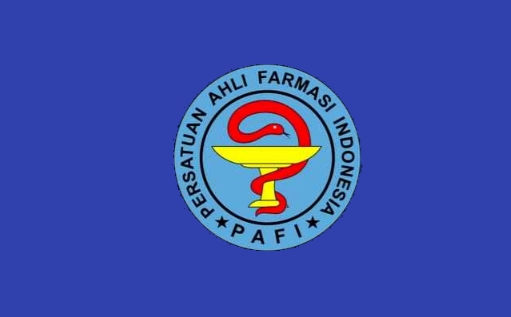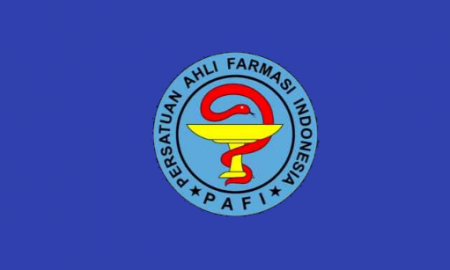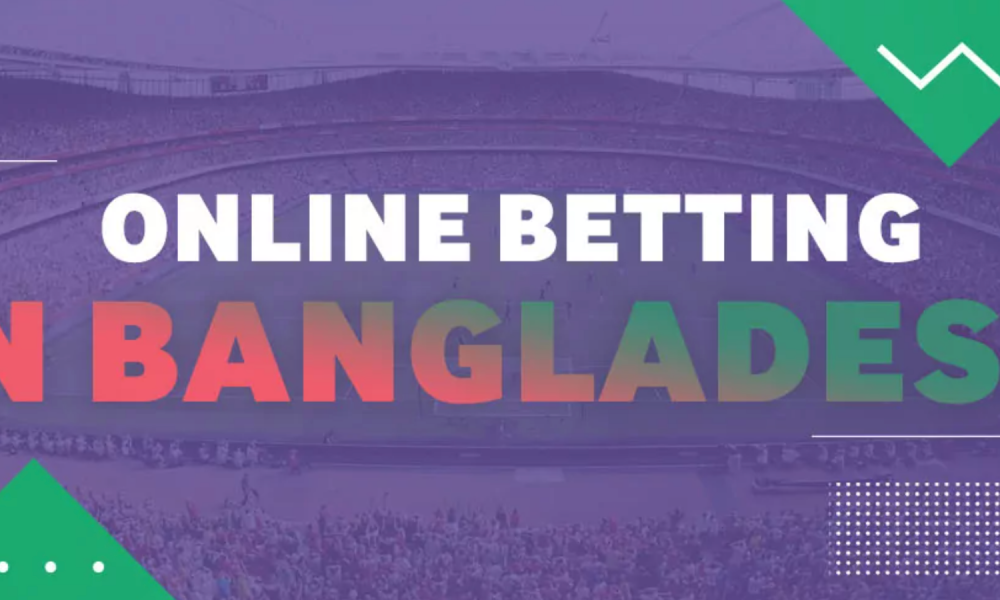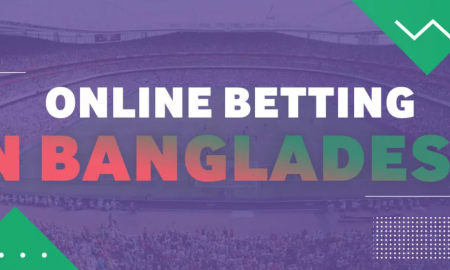Asus ROG Phone 2 already have one of the flagship camera from Asus. But all users still want to install Google Camera/GCam on their Asus ROG Phone 2 Phone.
Asus ROG Phone 2 already have one of the flagship camera from Asus. But all users still want to install Google Camera/GCam on their Asus ROG Phone 2 Phone.
Asus ROG Phone 2 Camera Specification
Front camera: 24MP, f/2.0
Rear cameras: 48MP standard sensor (f/1.79, PDAF), 13MP ultra-wide angle (f/2.4)
This Google Camera is capable of making use of all the Camera Lens available on the phone.
What is Google Camera (AKA GCam)?
Google Camera is the camera app for the Google Nexus and Google Pixel phones. It is not designed or intended to be run on other phones.
Installation instructions
1 - Click here to download the latest GCam APK optimized for Asus ROG Phone 2
2 - Install the APK
3 - Give all the requested permissions
4 - Download Config XML for Asus ROG Phone 2
5 - Open the Google Camera and Load the Config XML
More Google Camera XML for Asus ROG Phone 2:
Config XML Day Mode for Asus ROG Phone 2
How to Load XML Configs
This GCam versions for Asus ROG Phone 2 support import/export of .xml files, allowing users to quickly load the best settings for their phone.
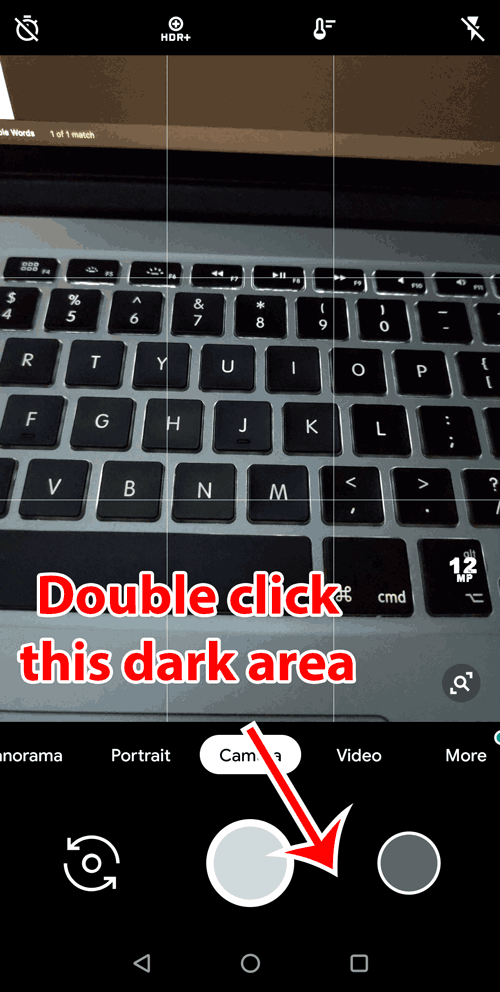
Some GCam versions support import/export of .xml files, allowing users to quickly load the best settings for their phone.
Config files are stored in a folder:
GCam 8.x: /GCam/Configs8/
GCam 7.x: /GCam/Configs7/
GCam 6.x: /GCam/Configs/
This folder must be created manually using a file manager or automatically by saving your config.
The top folder, /GCam/, must be created on the same level as the DCIM, Downloads, etc, folders. Example:
To load a config file, move the .xml file to the configs folder, open Google Camera, double click the dark area around the capture button, select the config, and then click on "restore". Sometimes you have to do it twice.
If GCam restarts, it means that the config file has been loaded.
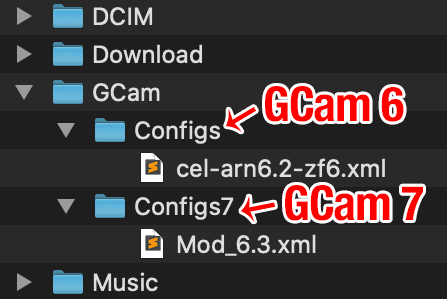
CHOOSE BETWEEN HDR+ AND HDR+ENHANCED
HDR aka (High Dynamic Range) increases the Dynamic Range, the difference between details in the darkest parts of the picture and not washing out in the brightest parts.
HDR+ is just a larger range on this and HDR+ Enhanced even larger again. Basically the phone takes a range of pictures and it combines the underexposed bright parts and the overexposed dark parts into one picture.
If you leave it set to Enhanced, it will almost always give you the best effects and image quality as it gives itself a little longer time to bring together the image.
The only times usually to use HDR+ is when your needing quick snaps of a moving object or if you want a faster shutter image.
Changes:
- Enable manual focus infinity in night mode for all devices
- Added Shasta factor
- Added MI 10 noise model (Thanks Savitar)
- Added OP7T/ OP7 Pro noise model (Thanks SAP, John Galt)
- Added hdr instant option
- Corrected aux ids for MI 10
- Fixed raw for OnePlus devices (Thanks John Galt)
HOW TO INSTALL:
? Download the files available;
? Install the APK downloaded;
? Move the XML and Load it.